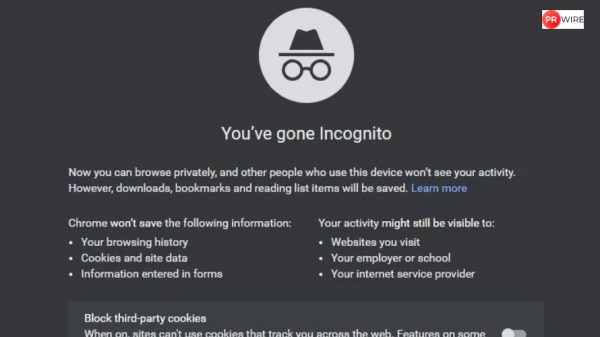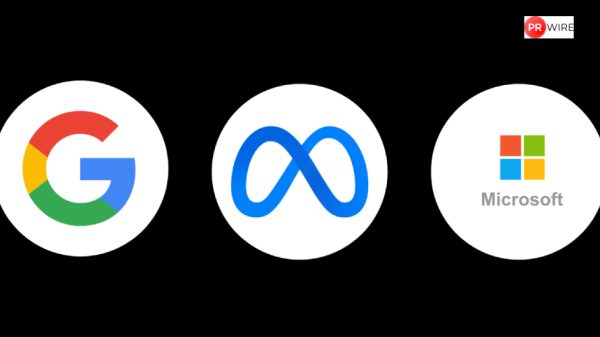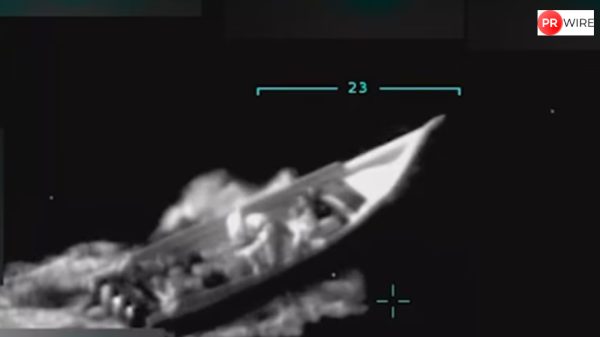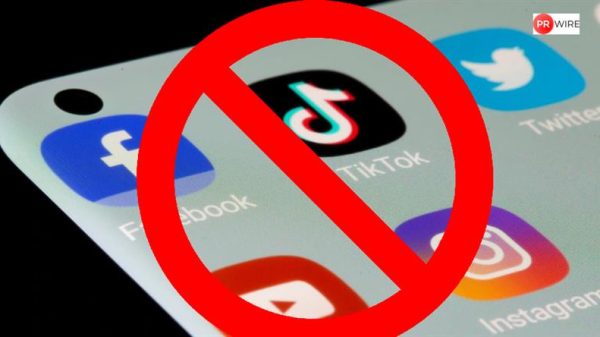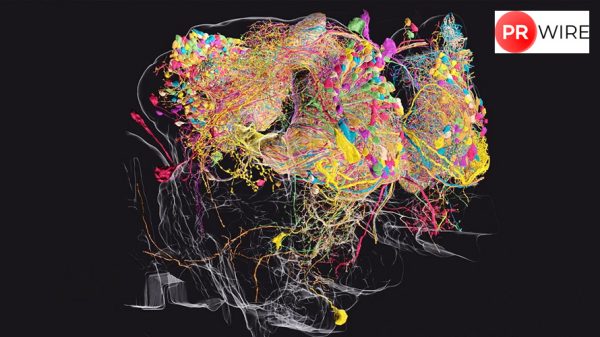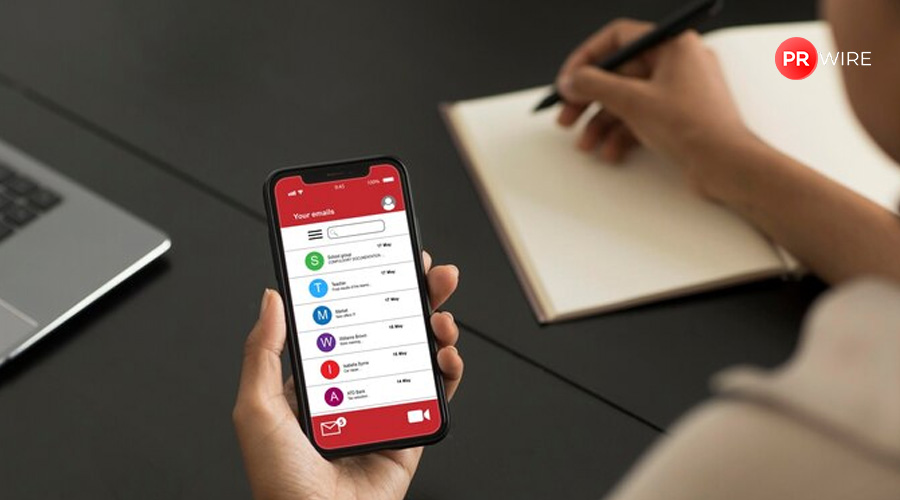Google is expanding voice typing functionality in Google Docs. Previously limited to Chrome, users can now leverage voice typing within the Safari and Microsoft Edge web browsers on desktop computers.
This update allows users to seamlessly dictate their documents directly into Google Docs, regardless of their preferred web browser. Whether you’re a Chrome loyalist, a Safari enthusiast, or an Edge user, you can now leverage the power of your voice to create and edit documents in Google Docs.
Users can also utilize voice commands to format documents, add punctuation, navigate the interface, and even insert tables.
This feature can significantly improve productivity and workflow for users who prefer a hands-free approach to document creation.
The addition of voice typing to Safari and Edge underscores Google’s commitment to creating a more inclusive suite of productivity tools. Users with physical limitations or those who find typing cumbersome can now enjoy a more inclusive document creation experience.
How to do voice typing
Activating voice typing:
1. Open Google Docs: Head to https://docs.google.com/ in your Safari or Edge browser.
2. Access Tools Menu: Locate the “Tools” menu within the Google Docs interface. This menu might be represented by three vertical dots or the word “Tools” itself, depending on your screen layout.
3. Select “Voice typing”: Click on the “Voice typing” option within the “Tools” menu.
Using voice typing:
* Click the Microphone Icon: Once you select “Voice typing,” a microphone icon will appear. Click on this icon to initiate voice typing. A colored microphone icon indicates that voice typing is active.
* Start Dictating: Speak clearly and at a normal pace to dictate your document. Google Docs will convert your speech to text in real time.
* Punctuation and Formatting (Optional): While Google Docs attempts to automatically punctuate your sentences, you can also use voice commands for specific punctuation. Here are some examples:
* “Period”
* “Comma”
* “Question mark”
* “New paragraph”
* “Bold”
* “Italics”
* Stop Dictating: Click the microphone icon again to stop voice typing.
The article originally appeared on Times of India.